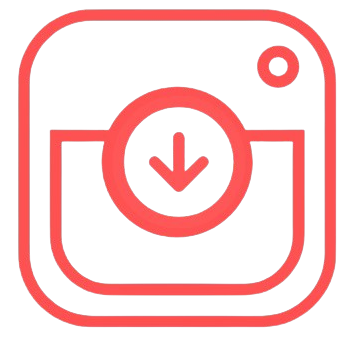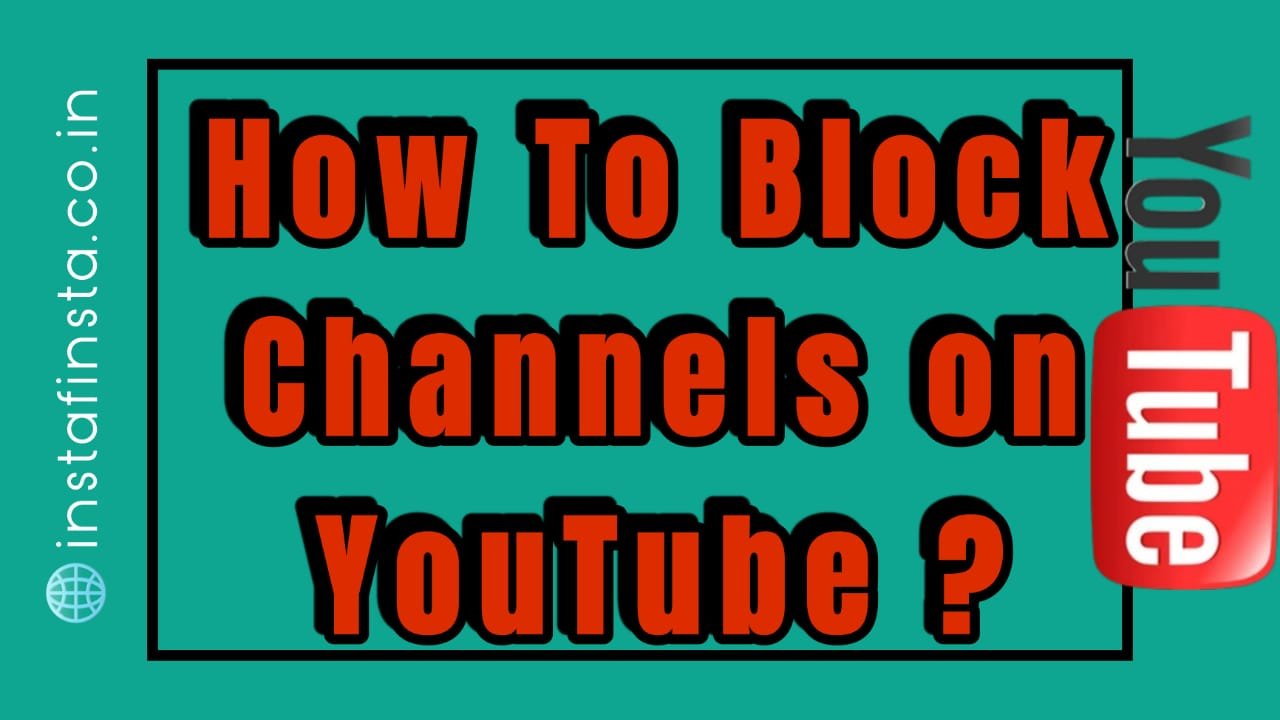Learn how to block channels on YouTube to customize your content and improve your viewing experience. In terms of internet streaming and video content, YouTube dominates social media platforms. You don’t need an explanation of what YouTube is. Like all social media platforms, the network has some issues and shortcomings despite its great success. On YouTube, harmful content causes a number of persistent issues. Users naturally want to know how to block YouTube channels in order to keep dangerous content out of their feeds.
There are multiple methods for blocking a YouTube channel. In order to shield kids from dangerous content feeders, this post will offer a thorough explanation on how to ban YouTube channels, along with instructions for desktop and mobile devices, extensions, and how to block channels on the YouTube Kids app.
Table of Contents
How To Block Channels on YouTube on a Desktop
It will be quite simple to restrict channels and content from your YouTube experience, as you will see soon. You must first launch your browser and navigate to the YouTube homepage.
- Look for a video on YouTube that you would like not to view. Then, to view quick action options, select the three-dot options menu.
- You can either block the content directly or choose the “do not recommend” option from the fast action menu. As a result, just the chosen material will be hidden by these settings.
- There is also a “block channel” option available if you decide you don’t want to view any content from that channel. If you select that option, you will never be able to view that channel again unless you unblock it.
How To Block Channels on YouTube by Using Extensions
Well, the YouTube platform itself offers the blocking techniques listed above. As you can see, these are simple to use, however third-party blocking providers are an alternative if you want to block a large number of users.
Software created for a specific purpose, like banning YouTube channels, is provided by third-party vendors. Extensions for Google Chrome are prime examples of third-party vendors.
You may easily locate a free service to ban YouTube channels in bulk by going to the Google Extension Store.
How To Block Channels on YouTube on Mobile Devices
The procedure is comparatively the same for mobile devices. The software-related visual differences are the only distinction between desktop and mobile devices. However, these are the necessary actions to take:
- This time, launch your mobile device’s YouTube app.
- Once more, locate a video on YouTube that you would prefer not to see.
- The identical options will show up in front of your screen once more when you tap on the three dots menu. You can choose any option you like.
Keeping Children Safe: How To Block Channels on YouTube on the Kids App?
Following and putting these procedures into practice will be quite simple for an adult. The premise of the statement is that an adult has the freedom to decide what stuff is harmful or not, as well as whether they like it or not. Therefore, it may be difficult for a child to determine which channels should be banned and which content is harmful.
The purpose of YouTube Kids was to stop dangerous content providers (channels) from showing up in a child’s account. A 100% block on these channels is therefore still not guaranteed by YouTube. Therefore, any parent who wishes to keep their kids safe will find it helpful to know how to disable a YouTube Kids channel.
The first steps are as follows:
- On any device you choose, enter YouTube Kids. Next, select a video that you want to keep your kids away from.
- Click the three-dots menu that shows up in the upper right corner of the video screen after it has begun.
- There will be a “block” option shown. Other blocking options will also show up after you click it.
- Once you choose to “ban this channel,” your kids are safe.
Conclusion For How To Block Channels on YouTube
The following response provides the answer to the query, “How can I ban channels on YouTube?” You may restrict a YouTube channel from any device that has an internet connection. You can use YouTube’s block option. If you don’t think it’s enough, you can use a third-party supplier. Additionally, you can create a YouTube Kids account and ban the channels there if your child is an avid YouTuber.
These guidelines should help you remove undesirable stuff from YouTube and enhance your experience there.
You Might Also Like How to Record On YouTube TV
FAQs About How To Block Channels on YouTube
Instead of disabling YouTube channels, is it possible to hide them?
You can, indeed. YouTube also has a “hidden” option. Instead of blocking a channel, hiding it will merely make it vanish from your feed; it won’t block the entire channel. For instance, advertisements for that channel can still show up.
Is it feasible to prevent a YouTube channel from appearing in search results?
YouTube, however, does not offer this kind of service. For that reason, you can search for a third-party supplier.
How Can a YouTube Channel Be Unblocked?
To unblock a YouTube channel, you have a few choices:
Instantly Undo Blocking: After blocking a channel by clicking the block button, an unblock button will briefly display. By clicking that button, you can immediately unblock a channel.
Using Google: Another way to unblock YouTube channels is to use the Google Activity page. Navigate to the other activity choice on the page. Among the other choices, you will find “YouTube not interested feedback.” From there, you can unblock channels.
The Flag Button: Go to the YouTube website of the prohibited channel. There is a flag icon (button) in the “About” section. The unblock option appears once you click the symbol.