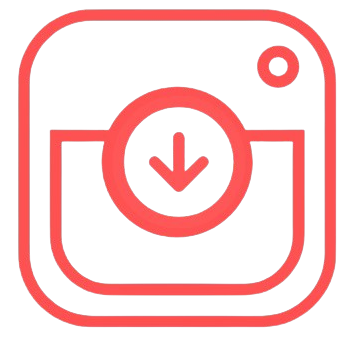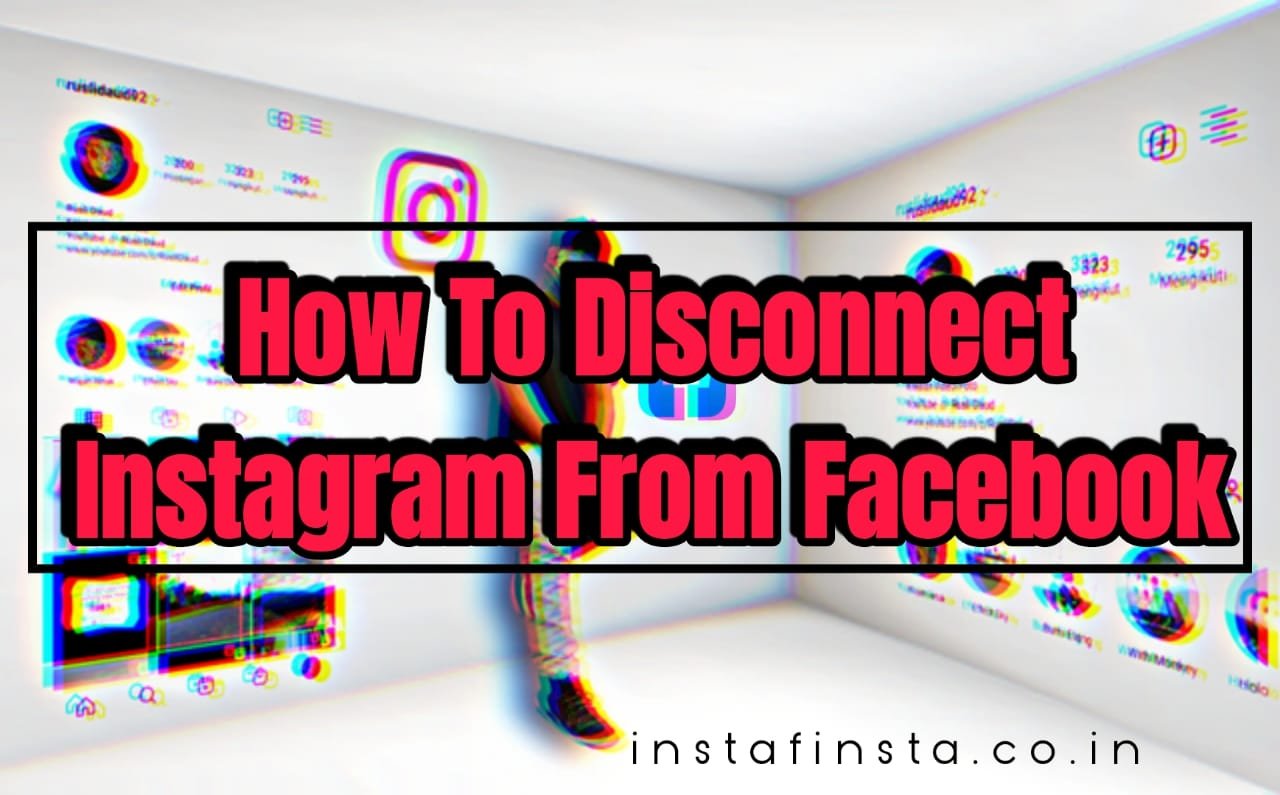Connecting your Facebook account to Instagram provides several benefits, such as cross-posting content, easy login, and streamlined access to both platforms. However, there may come a time when you wish to disconnect your Facebook account from Instagram, whether for privacy concerns, managing multiple accounts, or simply separating the two platforms. This guide will walk you through how to remove your Facebook account from Instagram in a clear and detailed manner.
Table of Contents
Why Disconnect Facebook from Instagram?
Before diving into the steps, it is essential to understand the reasons why someone might want to unlink their Facebook account from Instagram. Here are some common reasons:
- Privacy Concerns: Keeping your accounts separate can help maintain greater privacy and reduce the risk of unauthorized data sharing between platforms.
- Multiple Accounts: If you manage multiple Facebook or Instagram accounts, disconnecting them might prevent accidental posting on the wrong account.
- Account Security: Removing unnecessary links between accounts can enhance overall security by limiting interconnected access.
- Simplification: Keeping the platforms independent can help streamline your experience and prevent confusion.
Steps to Remove Facebook Account from Instagram
If you’ve decided to unlink your Facebook account, follow these steps carefully. The process varies slightly depending on whether you’re using a mobile device or a web browser.
Removing Facebook Account Using the Instagram Mobile App
The Instagram app provides an intuitive interface for managing account settings. Here’s how to remove Facebook account from Instagram using the mobile app:
- Open the Instagram App:
Launch the Instagram app on your smartphone and ensure you’re logged into your account. - Access Your Profile:
Tap on your profile icon in the bottom-right corner of the app to open your profile page. - Navigate to Settings:
Tap the three horizontal lines (menu icon) in the top-right corner, then select “Settings” from the dropdown menu. - Go to Account Center:
Scroll down and look for the “Meta Accounts Center” option. This is where you manage linked accounts across Facebook and Instagram. - Select Linked Accounts:
Within the Accounts Center, tap on “Accounts” to view the list of connected accounts. - Unlink Facebook Account:
Locate your Facebook account and select it. Then, tap “Remove from Accounts Center” and confirm your choice. You may need to re-enter your password for verification.
Removing Facebook Account via a Web Browser
If you prefer to use a computer, follow these steps to unlink your Facebook account from Instagram:
- Log in to Instagram:
Open Instagram’s website in your preferred browser and log into your account. - Access Settings:
Click on your profile picture in the top-right corner, then select “Settings” from the dropdown menu. - Visit Accounts Center:
In the settings menu, click on “Accounts Center,” which manages account links for Facebook and Instagram. - Unlink Facebook Account:
Find your connected Facebook account under the “Accounts” section. Click “Remove” next to the account and confirm the action when prompted.
Additional Tips for Disconnecting Facebook from Instagram
- Review Account Permissions: After unlinking, check your Facebook and Instagram app permissions to ensure no lingering connections remain.
- Log Out of Facebook: If you’re logged into Facebook through Instagram, logging out can further ensure a clean break between the two platforms.
- Revisit Privacy Settings: Take this opportunity to review and update your privacy settings on both platforms to enhance security.
What Happens After You Remove Facebook from Instagram?
Unlinking your Facebook account from Instagram brings about a few changes. Here’s what you can expect:
- Separate Logins:
You will no longer be able to log into Instagram using your Facebook credentials. Ensure you have a valid email or phone number linked to your Instagram account for future logins. - Cross-Posting Stops:
Any automatic sharing of Instagram posts or stories to Facebook will cease. You’ll need to manually post content on both platforms if desired. - Independent Notifications:
Notifications and alerts for Instagram will no longer appear on your Facebook account, creating a more distinct separation between the two platforms. - No More Integrated Features:
Certain features, like syncing contacts or finding Facebook friends on Instagram, will no longer work.
Benefits of Disconnecting Facebook from Instagram
If you’re still on the fence about unlinking your accounts, consider these benefits:
- Enhanced Privacy: Disconnecting reduces data sharing between the two platforms, protecting your personal information.
- Greater Control: Separating the accounts allows you to manage them independently, offering more flexibility.
- Streamlined Experience: You’ll avoid potential confusion or errors, such as accidentally posting to the wrong platform.
You might also like How To Get 5000 Followers On Facebook Free
Frequently Asked Questions on How to Remove Facebook Account from Instagram
Can I Reconnect My Facebook Account to Instagram Later?
Yes, you can always reconnect your Facebook account to Instagram by revisiting the Accounts Center and linking them again. This process is straightforward and reversible.
Will Removing Facebook Affect My Instagram Account?
No, unlinking Facebook from Instagram will not delete or deactivate your Instagram account. All your posts, followers, and settings will remain intact.
Is It Possible to Remove Facebook Without Deleting My Instagram Account?
Absolutely. Removing Facebook from Instagram simply unlinks the two accounts but does not affect the existence of your Instagram profile.
What If I Face Issues While Removing Facebook?
If you encounter any difficulties, ensure your Instagram app is updated to the latest version. Alternatively, try completing the process on a web browser or reach out to Instagram’s support team for assistance.
Conclusion on How to Remove Facebook Account from Instagram
Knowing how to remove Facebook account from Instagram is essential for users who value privacy, security, or simply prefer managing the two platforms independently. By following the steps outlined in this guide, you can easily unlink your accounts and enjoy a more personalized social media experience. Remember, the process is reversible, so you can always reconnect the accounts if needed in the future.